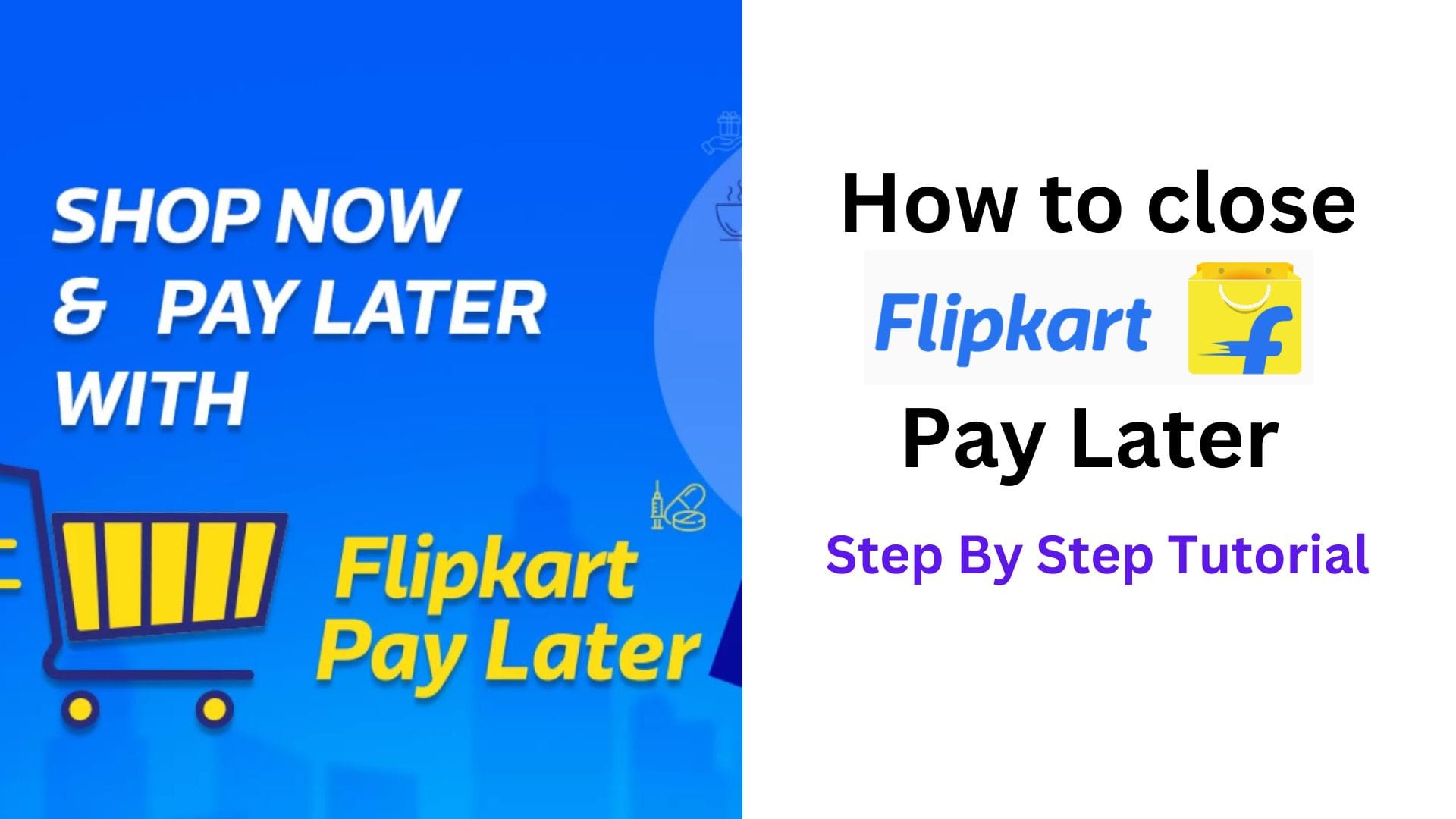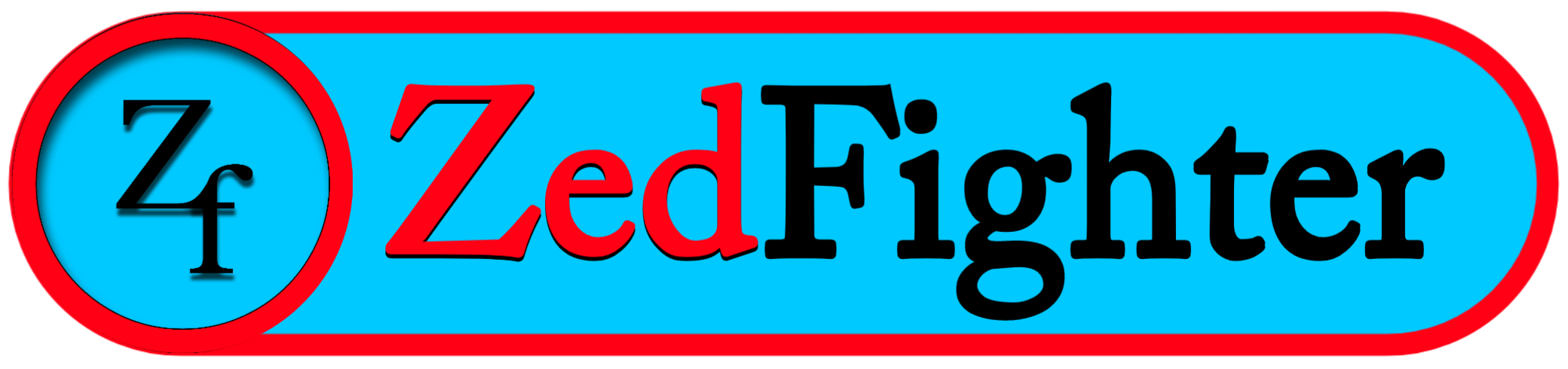How to Transfer contacts from Android to iPhone
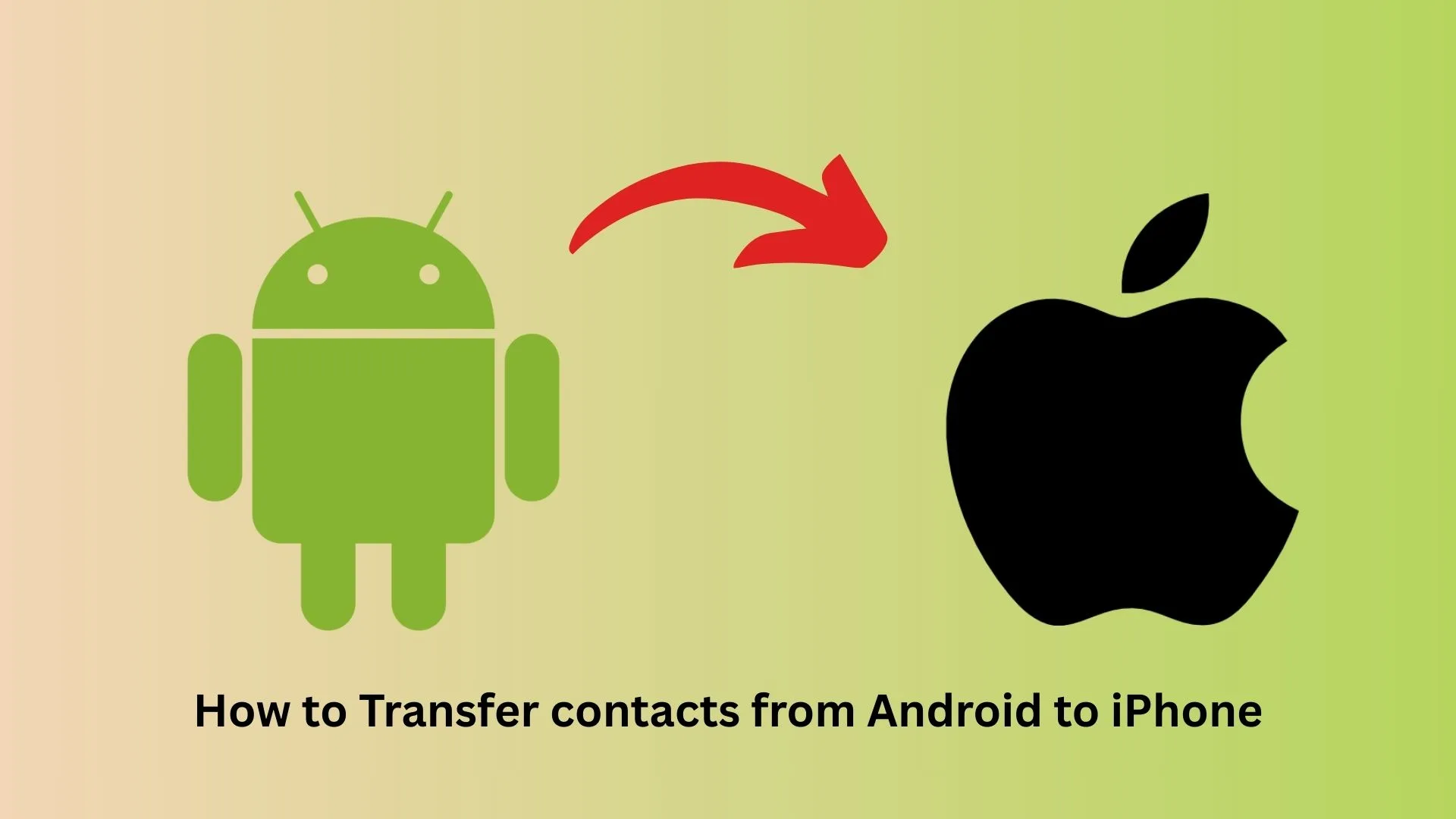
Switching from Android to iPhone? Moving contacts is essential and there are several reliable ways to do it. Below are five simple methods you can use depending on whether your iPhone is already set up and what tools you prefer.
Method 1: Move to iOS
- Install the Move to iOS app on your Android phone.
- Start iPhone setup and choose Set Up Manually on the Quick Start screen.
- Select Move Data from Android on the iPhone.
- Open the Move to iOS app on Android, accept terms, and follow prompts until it asks for a code.
- Enter the code shown on the iPhone into the Android app.
- Connect the devices via the temporary Wi‑Fi network the iPhone creates.
- Choose the data to transfer and select Contacts.
- Tap Continue and wait for the transfer to finish.
Method 2: Use your Google account
- On Android: Open Settings > Google > Backup > Google Account data and make sure Contacts is enabled.
- In Contacts app: Open Contacts > tap your profile icon > Contact settings > Google Contacts sync setting > enable Also sync device contacts and automatically back up & sync device contacts.
- On iPhone: Open Settings > Passwords & Accounts > Add Account > sign in with the same Google account and turn Contacts on.
- Open Contacts on iPhone; your Google contacts will sync and appear.
Method 3: Use the SIM card
- On Android: If contacts aren’t on the SIM, open Contacts > menu > Import/Export > Export to SIM card.
- Insert the SIM into your iPhone.
- On iPhone: Open Settings > Contacts > Import SIM Contacts.
- Choose the account where you want to save them and wait for import to complete.
Method 4: Export and import a vCard
- On Android: Open Contacts > menu > Export > save as a vCard to internal storage.
- Locate the .vcf file, tap the three dots, and Share it by email, Bluetooth, or any transfer method.
- On iPhone: Download the attached .vcf file and open it.
- Tap Add All Contacts to import them into the iPhone Contacts app.
Alternative: In Contacts on Android use Share contacts under Import/Export, send the vCard directly, then open it on the iPhone.
Method 5: Third‑party file transfer apps
- Choose a reputable app such as ShareIt, Files by Google, or other contact-transfer apps.
- Follow the app’s instructions to export or send contacts from Android and import them on iPhone.
- Verify contacts in the iPhone Contacts app after the transfer.
Troubleshooting and final tips
- Duplicates: If contacts duplicate, use the iPhone Contacts app or Google Contacts web interface to merge and clean entries.
- Missing fields: If some fields didn’t transfer, export again using vCard or sync via Google to preserve more details.
- Multiple accounts: Decide whether to save contacts to iCloud or your Google account on the iPhone; storing them in iCloud makes them available across Apple devices.
- Battery and connection: Keep both devices charged and connected to Wi‑Fi during transfers.
- Verify after transfer: Open the Contacts app on the iPhone and check a sample of entries for phone numbers, emails, and any custom labels.
Choose the method that matches your setup and comfort level. Google sync is easiest for ongoing use, vCard is reliable for one‑time moves, Move to iOS is seamless during setup, SIM is simple and offline, and third‑party apps offer extra convenience when needed. Follow the steps, verify your contacts, and you’ll be ready to use your new iPhone without losing important connections.
FAQ
Which method is best if I want continuous sync between Android and iPhone?
Google account sync is best for continuous two‑way syncing across devices.
Can I transfer contacts after I finish setting up my iPhone?
Yes, use Google account sync, import a vCard, insert the SIM and import contacts, or use a third‑party transfer app.
How do I avoid duplicate contacts after transferring?
Merge duplicates using the iPhone Contacts app, Google Contacts web interface, or a duplicate‑cleaner app after the transfer.
What should I do if some contacts are missing after transfer?
Recheck the source account or export method, then retry using vCard or Google sync and verify the correct account is selected on the iPhone.
Will photos, contact photos, and notes transfer with contacts?
Contact photos and notes may not transfer with SIM export; vCard or Google sync preserves more fields including photos and notes.