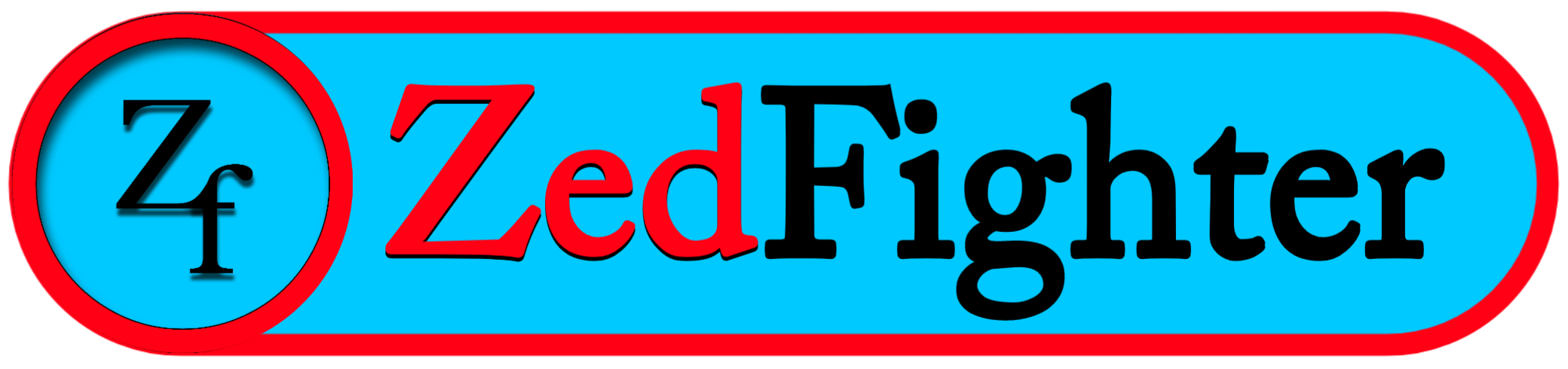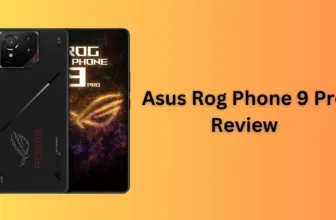How to Reset Your iPhone – 2024 Tutorial
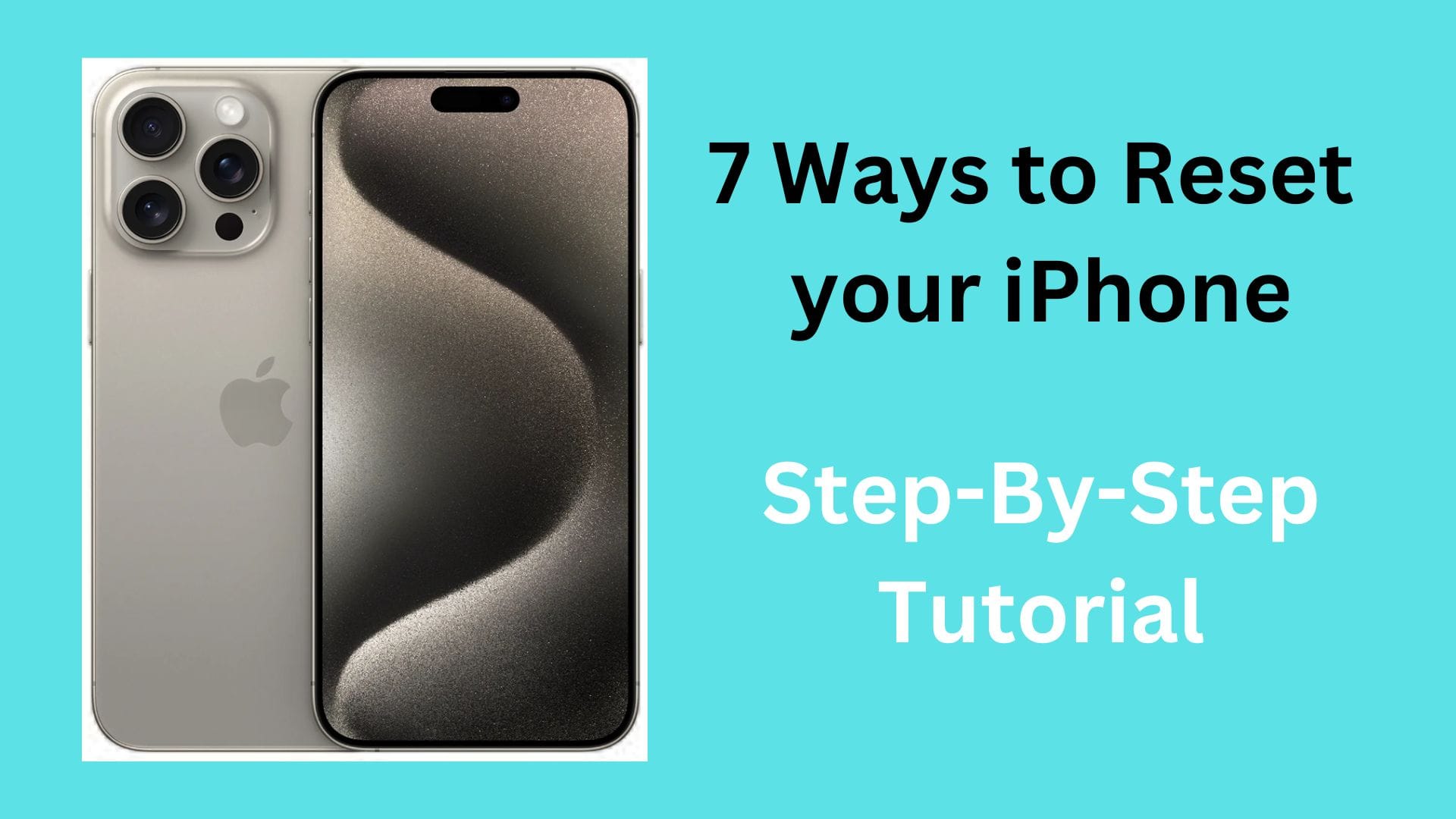
iPhones are known for their long-term durability, unmatched performance, privacy and security system. That’s why people generally prefer iPhones over android phones. So, iPhones play an important role in people’s life. they store memories in the form of photos, videos, music and also keeps them connected to the world.
However, sometimes you need to reset your iPhone, whether it’s to fix a software issue, it time to sell your iPhone, or you simply want to start fresh.
Many people think that factory resetting an iPhone is a difficult task, especially if they are not that techy. but trust me factory resetting an iPhone is not that difficult as they think.
That’s why we have made a full step by step guide on how to factory reset your iPhone. followings are the topics that we will learn in this tutorial.
- What is a factory reset ?
- What factory reset do to your phone ?
- Things to do before resetting your iPhone.
- Different types of iPhone reset and how to do them.
- 7 easy ways to to factory reset your iPhone.
- Finally we will cover some frequently asked questions.
So, without wasting our time, let’s dive into the tutorial.
What is a Reset or Factory Reset ?
A factory reset is a method that is used to erase all the data and settings from electronic devices like phones, computers, tablets, laptops, TVs, hard drives and other gadgets. This method restores the devices to their original manufacturer setting. That means the device is reset to the point it was in when it was first purchased.
What happens when you factory reset your iPhone ?
1. A factory reset deletes all the users data including images, videos, music, documents, third-party apps, cache memory, passwords, phone numbers, messages and other data from your iPhone making it as a new one.
2. Factory reset solves any errors in software or apps, errors in the operating system and issues in settings.
3. It improves your iPhone ‘s performance.
Reasons to factory reset your iPhone
There are many reasons to factory reset your iPhone. Followings are some reasons to do it.
1. If you want to give or sell your iPhone
The first reason to factory reset your iPhone is if you want to sell or give your iPhone to someone. Before giving or selling your iPhone you should factory reset it. Because you don’t want the other person to see your personal information. data is left on devices even after deleting them which is a common cause of data leaks. There are Hackers and companies who collects personal information that was left on these devices. So you should factory reset your iPhone before selling or giving away to secure your personal information.
2. If your iPhone has Viruses, malware, and other threats
Viruses and malware cause your phone to malfunction and data leaks. Generally, iPhones are more secure than android phones. So, viruses and other threats can’t enter to iPhone easily and most of these threats can be removed manually. But some viruses and malware can’t be removed that easily and also most people don’t know how to remove them. So, factory resetting your iPhone is the last option to remove theme. Because it erases all the data from your iPhone and reset the configuration.
3. If your iPhone is Slow or Lagging
When you download heavy games, apps, and a lot of other things on your iPhone, it eventually gets slow down and laggy. So, Performing a factory reset on your iPhone deletes all these data and improves it’s performance.
4. If your iPhone has memory related issues
If your iPhone is full of memory, then resetting your phone can delete all the files including images, videos, music, documents, apps etc. to free up the space. Deleting all the data manually consumes time. So, resetting is a quick way to delete everything on your phone.
Things to do before resetting your iPhone
Factory reset is a process that has to be done very carefully. Because it deletes all the data from your phone. So, Followings are some steps you should take to prevent your important data loss and to reset your iPhone properly.
1. Back up your data to iCloud or a different secure location
Before Factory resetting your iPhone you should back up your important data to iCloud. Because factory reset will erase all of your data. You can also back up your data using a Mac or a PC. If don’t know how to back up your data to iCloud, here is a step-by-step guide to help you.
Back up iPhone using iCloud
- Open the setting app and click on your Apple ID
- Then click on iCloud option.
- Then click on iCloud Backup.
- Now turn on the iCloud backup.
- If you are connected to a wi-Fi then the backup process will start immediately.
- If you are not connected to a Wi-Fi network, then click on “Back Up Now” option to back up your data using your cellular network.
To view your iCloud backup, open the setting app > then click on your Apple ID > then go to iCloud > t Manage Account Storage > now open Backups.
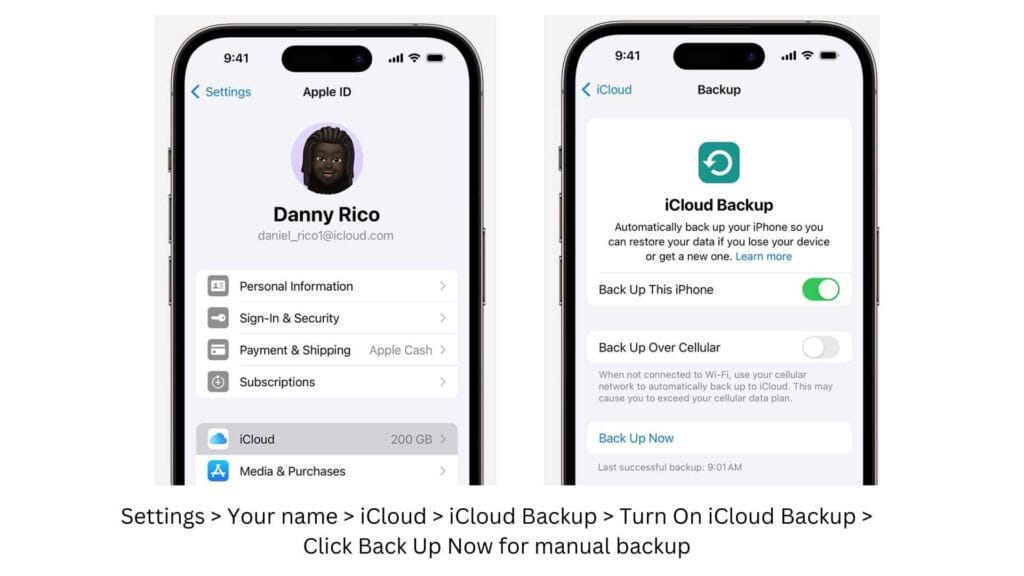
Back up iPhone using your Mac
- Connect your iPhone to a Mac using a Data cable.
- Select your iPhone, in the Finder sidebar on your Mac.
- Then click General option at the top of the Finder window.
- Then select “Back up all of the data on your iPhone to this Mac.”
- Then select “Encrypt local backup” to encrypt your data and secure it with a password.
- Now click Back Up Now.
Back up iPhone using your Windows PC
- Connect your iPhone to a Mac using a Data cable.
- First open iTunes app on your computer
- Then click on iPhone button on the top left of the iTunes app.
- Then click on Summary.
- Then click on Backups.
- Then click Back Up Now.
- Now select “Encrypt local backup” to encrypt your data and secure it with a password.
In this way you can take back up of your important data very easily.
2. Note your Apple ID and Password
You should take note of your Apple ID and password. Because without your Apple ID and password, you can’t access to files stored in iCloud. So, if forget login information easily, then it’s a great idea to write down your Apple ID and password before resetting your iPhone.
3. Unpair your iPhone from third-party devices
If you have connected your wireless devices like Apple watch or wireless headphones, then disconnect or unpair them before resetting your iPhone. Because it may cause problems during the resetting process.
4. sign out of all accounts
Sign out all apps, email accounts and services like iMessage, Apple TV Plus, iTunes, App store etc. If you are switching to a non-Apple phone, then deregister iMessage.
In the next step turn off Find My iPhone.
If you have saved debit or credit card on your iPhone then, you should delete them all.
5. Sign out of your iPhone
After finishing above steps, you need to sign out of your iPhone. Although resetting your iPhone will delete all the data from the phone, this step will ensure that no one can access your account.
Difference between iPhone Soft reset, iPhone Hard reset and iPhone Factory reset
There are three different types of resets, iPhone Soft reset, iPhone Hard reset and iPhone Factory reset. Many people don’t know the difference between these resets and are confused about which reset should they use on their iPhone. So, before moving further let’s learn about these resets.
What is iPhone soft reset?
The first type of reset is called iPhone soft reset which is also known as reboot or restart. Turning off the iPhone and restarting it is called iPhone soft reset.
When to use iPhone soft reset?
If your iPhone has following problems, then you can use iPhone soft reset which can resolve most of the problems listed bellow.
- If your iPhone has minor issues like, if it is lagging freezing.
- If the apps are glitchy and have some errors.
- If you’re having problems with calls and messages.
- If you are not receiving have network properly.
- If you have audio and video related issues.
What Soft reset do to your iPhone?
When you Soft reset your iPhone, it turns off your iPhone and restart it again. It fixes most of the minor software related problems. After a Soft reset your iPhone functions normally.
How to soft reset iPhone
If you have iPhone 8, iPhone X or upper model, then follow these steps to soft reset your iPhone.
- Press the volume up button and Power button at the same time.
- After few seconds a display with Power Off slider will appear.
- Then drag the Power Off Button to turn off your iPhone.
- After 30 or 40-seconds press and hold the side button for few seconds to turn on your iPhone.
If you have iPhone 7 or earlier models, there are different way to Soft reset your iPhone.
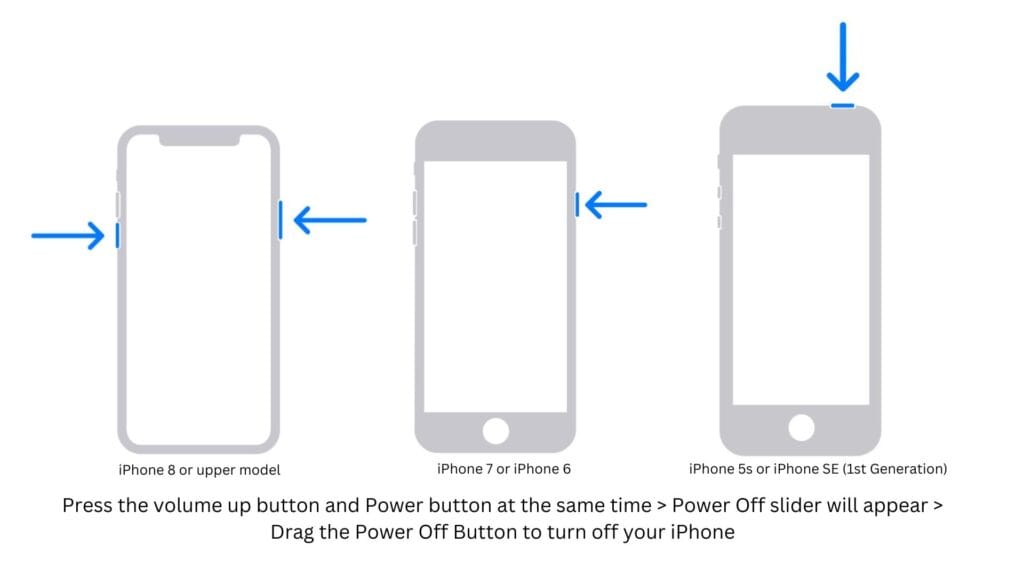
What is iPhone Hard reset ?
Performing a particular reset while your iPhone is extremely glitchy, freezing or unresponsive is known as iPhone hard reset. It’s also known as force restart.
When to use iPhone hard reset ?
You can use hard reset if your iPhone has following problems.
- If your iPhone is extremely glitchy or freezing
- If your iPhone has malware
- If you iPhone has stopped responding
- If you want to reset the phone’s configuration
- If your iPhone’s display has turned into black or white
What hard do to your iPhone ?
The iPhone Hard reset reconfigure the settings and try to remove the malware. Also it fixes other small issues. After that your iPhone functions normally.
How to hard reset iPhone
If you have iPhone 8, X or later models, then follow these steps to hard reset your iPhone.
- First press and quickly release the volume up button.
- Then press and quickly release the volume down button.
- Now press and hold the power button for few seconds until you see the Apple logo
- Make sure that your iPhone is charged
Different iPhones models have different ways to perform Hard reset.
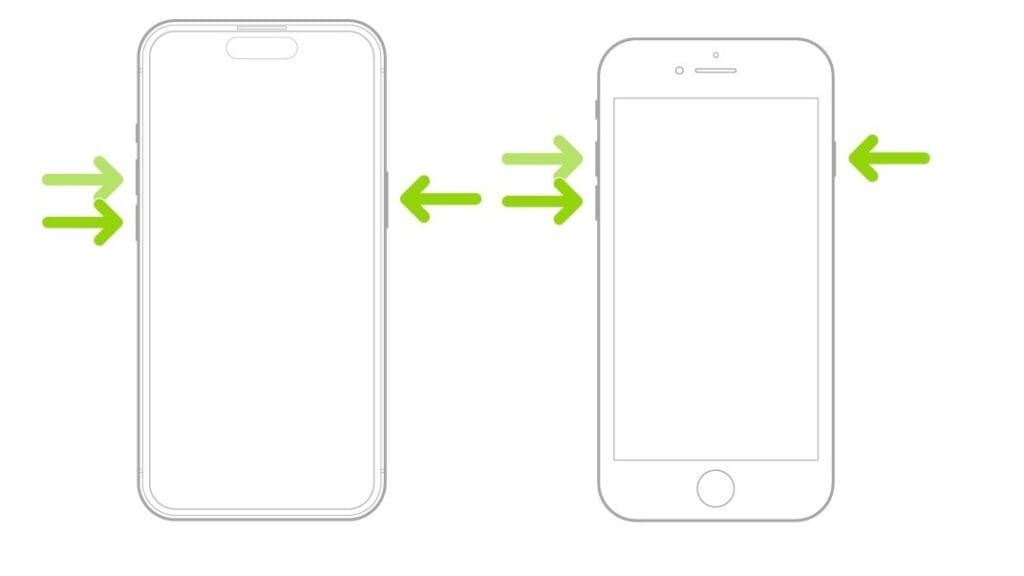
What is iPhone Factory reset ?
As we discussed above, a factory reset deletes all the data and settings from your iPhone. So, the iPhone resets itself to the original manufacturer setting and return to the state when it was in the box.
When to use iPhone factory reset ?
These are some reasons to factory reset your iPhone.
- If you are selling or giving away your iPhone
- If your iPhone has threats like viruses and malware
- If your iPhone is leggy or glitchy
- If you want to erase all of the phone’s data at once
- If your iPhone has software related issues
- If soft reset and hard reset doesn’t fixes the phone’s issues
What factory do to your iPhone ?
A factory reset erase all the data from your iPhone including media files, apps, settings etc. It also removes most of malware and viruses. a factory reset can fixes most of the software related errors.
1. How to factory reset iPhone with password
Step 1: Open the settings app.
Step 2: Go to General settings.
Step 3: Click on “Transfer or Reset iPhone”.
Step 4: Click on “Erase All Content and Settings”.
Step 5: If asked, enter your Apple ID and password.
Step 6: Finally click on “Continue” to erase all the data.
Step 7: Wait for few minutes and your iPhone will be reset.
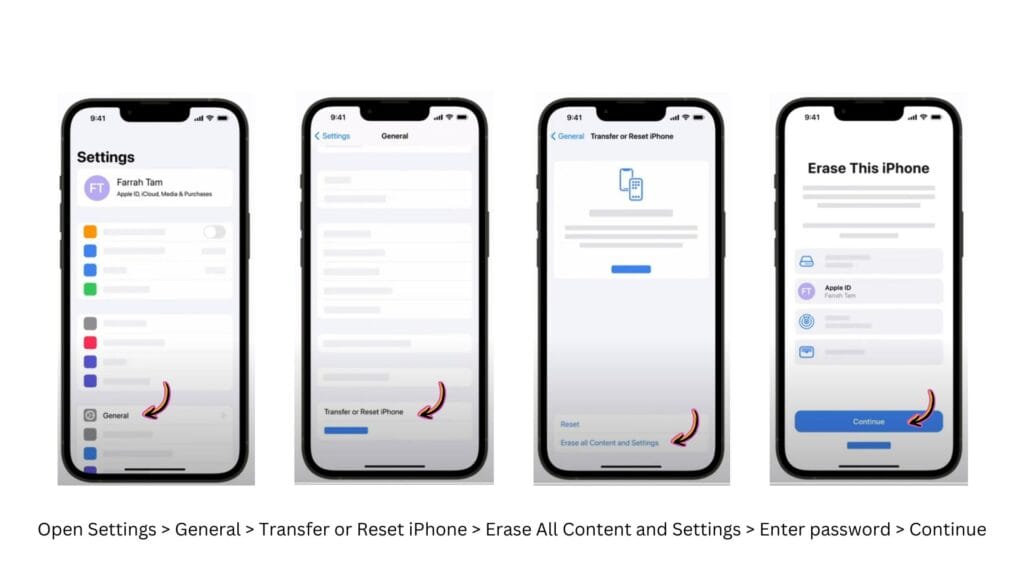
2. How to factory reset iPhone without password
There are several methods to factory resetting your iPhone without password and every method has it’s own process. These methods are really easy to perform so you don’t have to worry about it.
Method 1: How to factory reset iPhone using Find my iPhone
Step 1: Go to the official website of iCloud and log in with your Apple ID and password.
Step 2: After entering to the main menu, click on “Find iPhone”.
Step 3: A map will appear and show all the devices that are connected to the Apple ID.
Step 4: Click on “All Devices”.
Step 5: A pop-up will appear.
Step 6: Then Click on “Erase iPhone” on that pop-up.
Step 7: Now click on “Conform” and wait, your iPhone will be reset.
Method 2: How to factory reset iPhone using iTunes
Step 1: If you haven’t downloaded iTunes on your Mac or PC, then download it first.
Step 2: Connect your iPhone to the computer with a data cable.
Step 3: Open the iTunes app on your computer.
Step 4: Click on the “iPhone” icon.
Step 5: Go to “Summary” option.
Step 6: Then Click on “Restore iPhone”.
Step 7: Now click on “Conform” and wait, your iPhone will be reset.
Method 3: How to factory reset iPhone using Recovery Mode
Step 1: If you haven’t installed iTunes or the Apple Device app on your Mac or PC, then install either of them first.
Step 2: Turn off your iPhone.
If you have iPhone 8 and upper models or iPhone SE (2nd and 3rd generation), then hold the power button and volume down button for few seconds and the power off slider will appear.
If you have any other models, then press and hold the power off button until the power off slider appears.
Step 3: Put your iPhone in recovery mode.
If you have iPhone 8 or upper models, then use the power button.
If you have iPhone 7 and iPhone 7 Plus use the Volume down button.
If you have iPhone SE (1st generation), iPhone 6s and earlier models use the Home button.
Step 4: Press and hold the correct button (according to your iPhone model) while immediately connecting your iPhone to the computer with a data cable.
Step 5: Continue to hold the button, then the Apple logo will appear, hold the button for few more seconds until the image of a computer and cable appears.
Step 6: Open iTunes app or Apple Device app, The app will automatically detect that the iPhone is in recovery mode.
Step 7: Then “Update and Restore” option will appear, click on it and conform to factoy reset your iPhone.
Step 8: After the process is finished, your iPhone will restart.
If the iPhone stuck in recovery mode, then you have to force restart it.
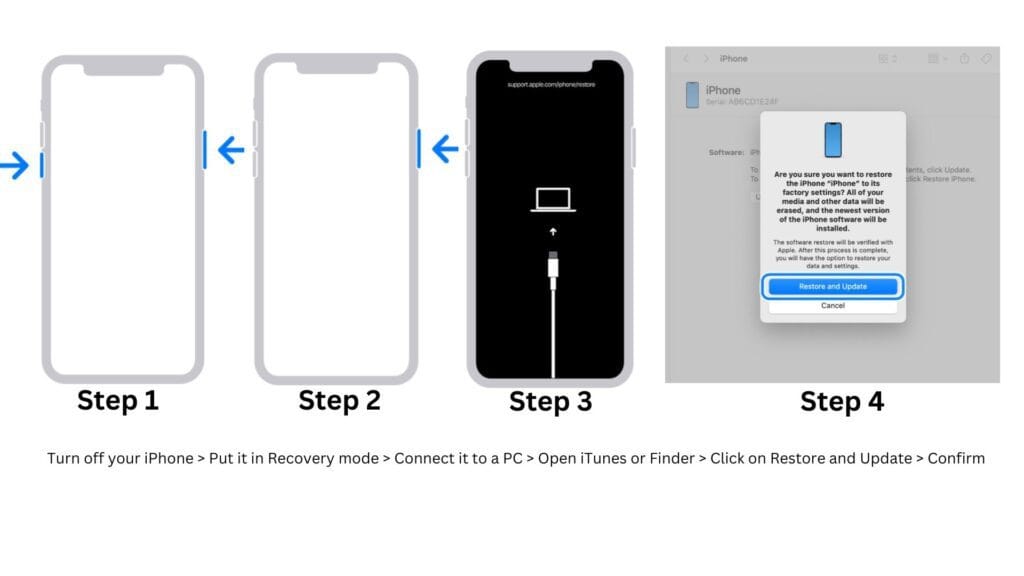
Method 4: How to factory reset iPhone using Finder on Mac
Step 1: Connect your iPhone to the Mac using a data cable.
Step 2: Open the Finder on your Mac.
Step 3: Click your iPhone in the sidebar of the Finder.
Step 4: Then click on General tab.
Step 5: Scroll down and click on “Restore iPhone” option.
Step 6: Then Click on “Restore iPhone”
Step 7: Now click on “Conform” and wait until the process is complete.
Step 8: If asked, enter your Apple ID and password.
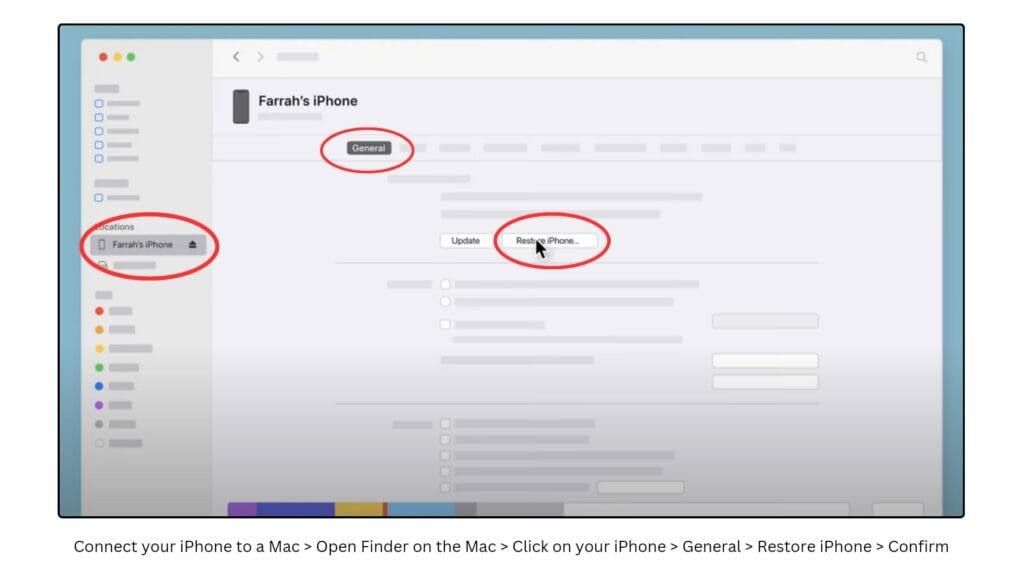
Method 5: How to factory reset iPhone using Siri
Step 1: Say “Hay Siri, erase all content and settings from my iPhone” or “Hay Siri, Reset my iPhone” or Something similar.
Step 2: Then it will ask for your conformation. So, say “yes” to reset your iPhone.
Method 6: What to do if any of these methods doesn’t work
If any of the above mentioned method doesn’t work and you still face problems, then you should contact Apple support for assistance.
After a factory reset, you have to set up your iPhone.
FAQ
You may also like to read this:
How to close Flipkart Pay Later
How to transfer contacts from android phone to iPhone
Does factory resetting an iPhone delete everything?
Yes, factory resetting an iPhone delete everything including images, videos, music, documents, third-party apps, cache memory, passwords, phone numbers, messages and other data.
Does factory reset remove Apple ID and password?
No, factory resetting an iPhone will not remove Apple ID and password. But you need to turn off Find My iPhone and sign out of all accounts.
How do I factory reset my iPhone without a computer?
Open settings>General>Transfer or Reset iPhone>Erase All Content and Settings>Tap on “Continue” to reset your iPhone.
Does factory resetting an iPhone delete OS updates?
No, factory resetting an iPhone Does not delete OS updates. It deletes personal files, apps and settings. But doesn’t delete OS updates.